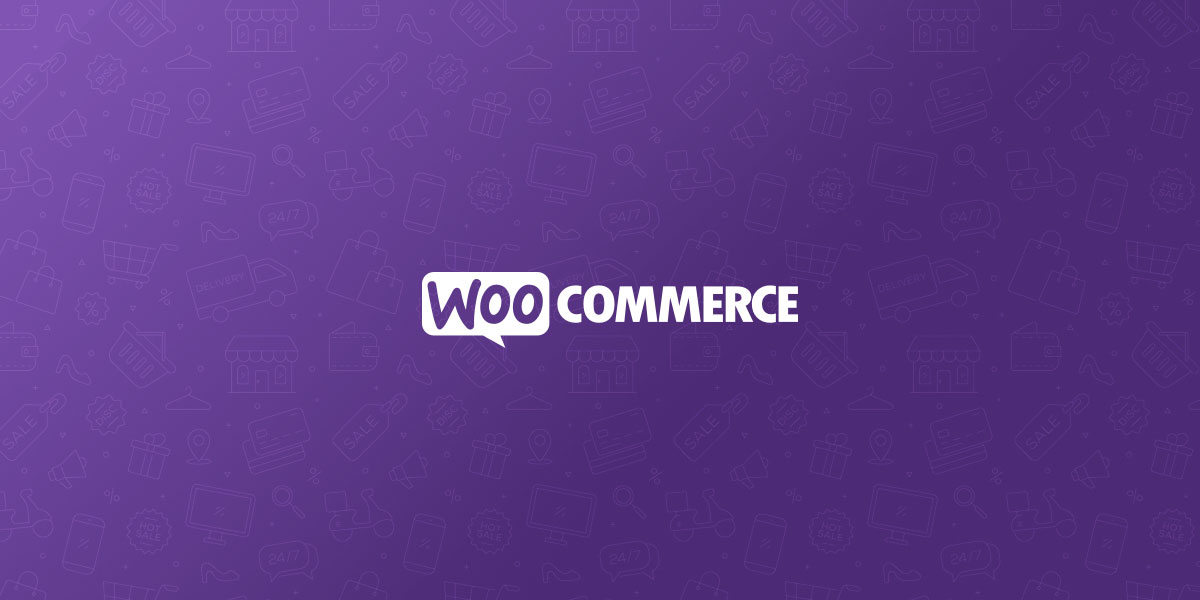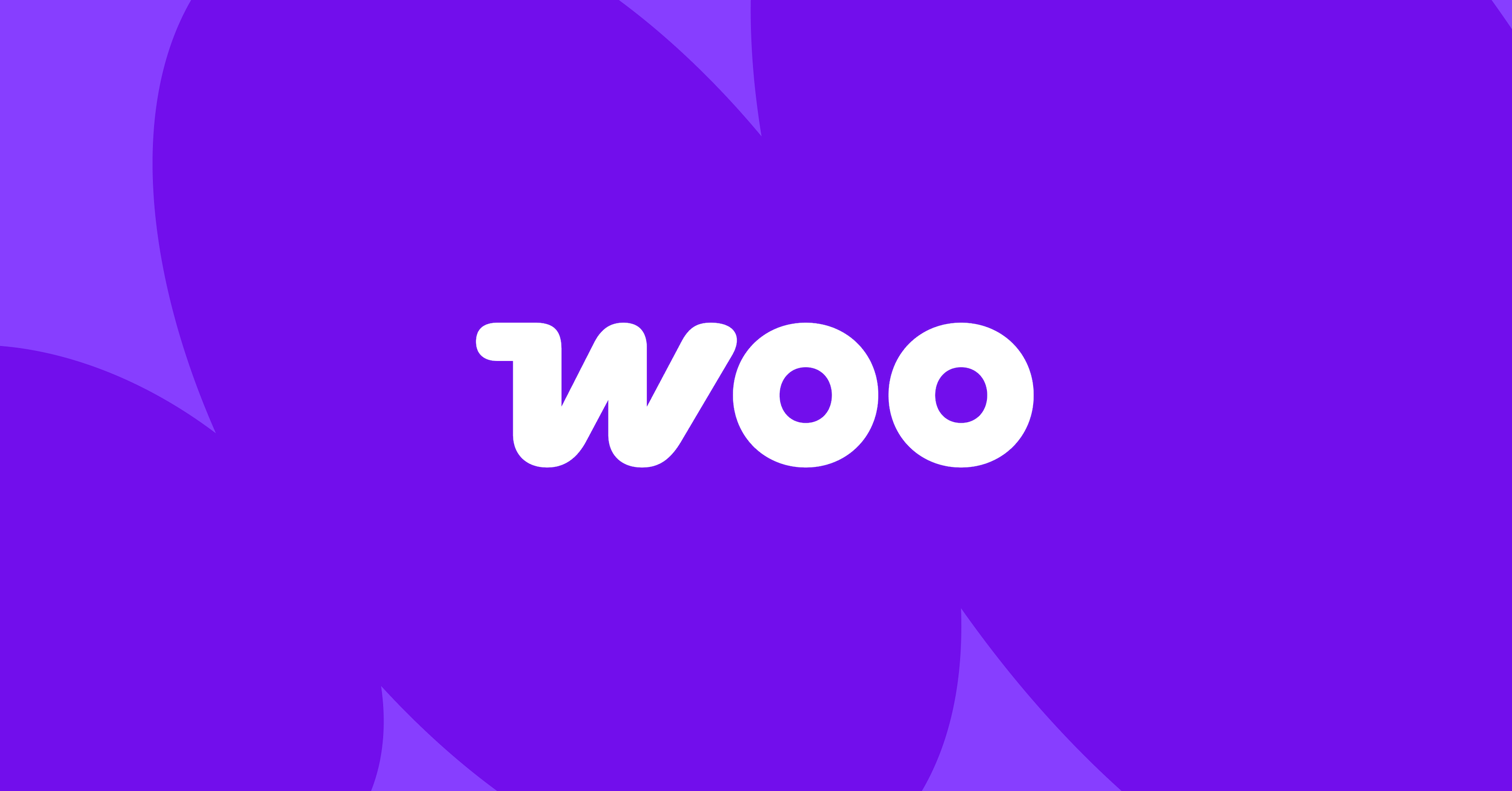Por que meu pixel do Facebook não está sendo rastreado corretamente na Shopify? Guia de solução de problemas para lojistas
Os problemas de rastreamento do Facebook Pixel na Shopify geralmente decorrem de instalação incorreta, pixels duplicados, falta de integração da API de conversão e alterações de privacidade do iOS 14+. Esses problemas causam dados de vendas imprecisos e otimização deficiente dos anúncios. O aplicativo de canal nativo do Facebook da Shopify simplifica a configuração de pixels e oferece suporte ao rastreamento no lado do servidor por meio da API de conversão, melhorando a precisão. O diagnóstico de problemas envolve o uso das ferramentas Facebook Pixel Helper e Events Manager. As correções avançadas incluem verificação de domínio, verificações de parâmetros de eventos e resolução de conflitos de aplicativos de terceiros.

Os problemas de rastreamento do Facebook Pixel na Shopify são comuns e podem prejudicar o desempenho de sua publicidade. Muitos proprietários de lojas percebem que seu pixel mostra menos vendas do que realmente recebeu, ou eventos como compras e ações de adicionar ao carrinho não aparecem no Gerenciador de anúncios do Facebook.
As causas mais comuns incluem instalação incorreta de pixelsconfigurações de rastreamento duplicadas, falta de integração da API de conversãoe alterações de privacidade do iOS 14 que bloqueiam o rastreamento baseado em navegador. Esses problemas levam a uma otimização ruim dos anúncios e a dados de desempenho imprecisos que dificultam o dimensionamento das campanhas.
Este guia explica como verificar a configuração do pixel, diagnosticar problemas de rastreamento e corrigir problemas comuns. Você também aprenderá a otimizar sua configuração para obter dados precisos em diferentes navegadores e dispositivos.
Principais conclusões
- Os problemas de rastreamento do Facebook Pixel geralmente são causados por instalação incorreta, configurações duplicadas ou falta de integração da API de conversão.
- Para diagnosticar problemas, verifique o disparo de pixels no lado do navegador e a entrega de eventos no lado do servidor com as ferramentas de teste do Facebook.
- A otimização avançada inclui correspondência aprimorada, verificação de domínio e abordagem das restrições de privacidade do iOS para melhorar a precisão dos dados.
Entendendo como funciona o rastreamento de pixel do Facebook na Shopify
O Facebook Pixel é um código de rastreamento que monitora as ações dos clientes nas lojas da Shopify. Ele funciona com os sistemas integrados da Shopify para coletar dados e enviá-los ao Facebook para otimização de publicidade.
O que é o Facebook Pixel e como ele funciona?
O Facebook Pixel é um pequeno trecho de código JavaScript que rastreia o comportamento do visitante em sites. Ele registra ações como visualizações de página, compras e adições ao carrinho.
O pixel é acionado quando os clientes agem em uma loja da Shopify. Ele coleta dados sobre essas ações e envia as informações para os servidores do Facebook.
As principais funções de rastreamento incluem:
- Registro de visitas a páginas e visualizações de produtos
- Rastreamento de quando os clientes adicionam itens ao carrinho
- Monitoramento dos processos de checkout
- Captura de conclusões de compra
O pixel usa cookies para identificar os visitantes que retornam. Isso ajuda o Facebook a criar perfis de comportamento do cliente.
Quando o pixel é acionado corretamente, ele cria eventos no sistema do Facebook. Esses eventos ajudam as empresas a ver quais anúncios geram vendas e conversões.
Como o Facebook Pixel se integra às lojas da Shopify
A Shopify fornece um aplicativo de canal nativo do Facebook que simplifica a instalação de pixels. Essa integração elimina a necessidade de adicionar código aos arquivos de tema manualmente.
O canal do Facebook se conecta às contas do Business Manager. Os proprietários de lojas selecionam seu ID de pixel durante a configuração, e a Shopify instala o código de rastreamento automaticamente.
Os benefícios da integração incluem:
- Disparo automático de eventos para ações padrão
- Suporte integrado à API de conversão
- Gerenciamento simplificado por meio de um painel de controle
Alguns comerciantes enfrentam problemas de rastreamento de pixel do Facebook em que os eventos são acionados incorretamente. Por exemplo, o pixel pode disparar eventos "Adicionar ao carrinho" em vez de "Iniciar checkout" quando os clientes clicam nos botões de checkout.
A integração nativa funciona bem para a maioria das lojas. Os usuários avançados podem optar pela instalação manual por meio do Google Tag Manager para rastreamento personalizado.
O papel dos eventos e do compartilhamento de dados
Os eventos são ações específicas que o pixel rastreia nas lojas da Shopify. Os eventos padrão incluem ViewContent, AddToCart, InitiateCheckout e Purchase.
Cada evento contém dados importantes, como IDs de produtos, preços e informações do cliente. O Facebook usa esses dados para otimizar a entrega de anúncios e criar públicos-alvo.
Parâmetros de eventos críticos:
- Valor: Valor da compra ou preço do produto
- Moeda: Código da moeda da loja
- IDs de conteúdo: SKUs ou IDs de produtos
- Dados do cliente: E-mail, telefone, nome (quando disponível)
As configurações de compartilhamento de dados no canal do Facebook da Shopify controlam a quantidade de informações enviadas ao Facebook. Definir o compartilhamento de dados como "Máximo" habilita a API de conversão para uma melhor precisão de rastreamento.
A API de conversão funciona com o pixel para fornecer rastreamento de backup. Quando os navegadores bloqueiam o pixel, a API de conversão ainda envia dados de eventos dos servidores da Shopify para o Facebook.
Causas comuns de problemas de rastreamento de pixel do Facebook
A maioria dos problemas de rastreamento do Facebook Pixel decorre de instalação inadequada, números de identificação de pixel errados e eventos que não são acionados em momentos importantes. Esses problemas podem causar falhas completas no rastreamento ou coleta de dados imprecisa.
Instalação ou colocação incorreta do pixel
O código de pixel precisa estar no local correto dentro dos arquivos de tema de uma loja da Shopify. Muitos proprietários de lojas adicionam o código de pixel a seções aleatórias de seu tema sem saber o posicionamento correto.
Erros de instalação manual:
- Código de pixel em seções erradas do tema
- Falta de tags de script de abertura ou fechamento
- Código duplicado em vários arquivos de tema
- Código de pixel adicionado a páginas de produtos individuais em vez de em todo o site
A extensão do Facebook Pixel Helper para o Chrome ajuda a verificar se o pixel foi acionado corretamente. Se a extensão não mostrar nenhuma atividade de pixel, é provável que a instalação tenha problemas de posicionamento.
O aplicativo de canal nativo do Facebook da Shopify remove a maioria dos erros de instalação. Os proprietários de lojas devem usar esse método em vez do posicionamento manual do código. O aplicativo instala automaticamente o pixel nos locais corretos do tema.
ID de pixel ausente ou incorreto
Cada pixel do Facebook tem um número de identificação exclusivo que conecta os dados de rastreamento à conta de anúncios correta. O uso da ID de pixel incorreta ou a falta da ID impede que os dados cheguem ao sistema do Facebook.
Problemas comuns de Pixel ID:
- Erros de digitação ao inserir a ID do pixel
- Uso de um ID de pixel antigo ou desativado
- Vários IDs de pixel instalados de uma só vez
- O ID do pixel não é salvo corretamente nas configurações da Shopify
Os proprietários de lojas devem verificar se o ID do pixel corresponde à conta do Facebook Business Manager. O ID do pixel aparece como uma longa sequência de números no painel do Facebook Events Manager.
Verificar novamente o ID do pixel nas configurações da Shopify em Loja virtual > Preferências ajuda a evitar falhas de rastreamento relacionadas ao ID.
O evento não está sendo disparado nas páginas de checkout ou de confirmação
O evento de compra deve ser acionado na página de confirmação do pedido depois que os clientes concluírem suas transações. Sem esse evento, o Facebook não pode rastrear as vendas reais ou calcular o retorno sobre o gasto com anúncios.
Requisitos do evento de compra:
- O evento deve ser disparado somente na página de agradecimento
- Dados corretos de valor de compra e moeda
- Evento acionado uma vez por transação
- Não há eventos duplicados de várias fontes
O pixel deve ser instalado na página de confirmação após uma compra para rastrear o evento de compra corretamente. Se o pixel existir apenas nas páginas de produtos ou no carrinho, ele não capturará as transações concluídas.
O cache e os cookies do navegador podem interferir no disparo de eventos. Limpar os dados do navegador ou testar no modo anônimo ajuda a identificar se o cache causa atrasos no rastreamento.
O sistema de relatórios do Facebook às vezes mostra atrasos nos dados do evento. O Facebook leva tempo para atualizar o rastreamento de compras no painel do Events Manager.
Configurações de integração e seu impacto no desempenho do pixel
A maneira como você integra o Facebook Pixel à sua loja da Shopify afeta a precisão do rastreamento e a qualidade dos dados. Diferentes métodos de integração lidam com a coleta de dados de forma diferente, o que pode levar a variações nas métricas de desempenho e nos resultados de otimização de anúncios.
Integração nativa da Shopify vs. aplicativos de terceiros
A integração integrada do Facebook na Shopify oferece a configuração de rastreamento mais confiável para a maioria dos lojistas. Essa abordagem nativa se conecta diretamente por meio da infraestrutura da Shopify sem alterações extras no código.
A integração nativa lida automaticamente com eventos padrão, como exibições de página, adição ao carrinho e compras. Ela é atualizada com as alterações na plataforma da Shopify, reduzindo os problemas de compatibilidade.
Aplicativos de terceiros da App Store da Shopify adicionam recursos, mas podem criar conflitos de rastreamento. Vários aplicativos que disparam os mesmos eventos levam à duplicação de dados no Facebook Analytics.
Muitos problemas de rastreamento do Facebook Pixel decorrem de instalações de aplicativos conflitantes. Quando os aplicativos se sobrepõem, eles geralmente interferem no disparo de pixels uns dos outros.
Os lojistas da Shopify devem revisar seus aplicativos instalados regularmente. Remova todos os aplicativos que duplicam a funcionalidade do Facebook Pixel para evitar inconsistências de dados.
Usando o aplicativo de canal do Facebook e do Instagram
O aplicativo oficial do Canal do Facebook e do Instagram oferece a conexão mais direta entre o Shopify e a plataforma de publicidade do Meta. Esse aplicativo lida com a instalação de pixels automaticamente quando conectado ao seu Facebook Business Manager.
A instalação requer a vinculação de sua loja do Shopify à sua conta do Facebook Business. Em seguida, o aplicativo adiciona o código de pixel em todas as páginas da loja sem codificação manual.
Os principais benefícios incluem:
- Configuração automática de rastreamento de eventos
- Atualizações regulares da equipe de desenvolvimento do Facebook
- Integração direta com a API de conversão do Facebook
- Criação simplificada de público-alvo para campanhas publicitárias
O aplicativo permite configurações de compartilhamento máximo de dados, o que melhora a precisão do rastreamento. Essa configuração permite que o Facebook receba dados mais detalhados de interação com o cliente.
O aplicativo precisa de permissões adequadas do Business Manager para funcionar corretamente. Configurações incorretas de permissão causam falhas de rastreamento que aparecem como dados de conversão ausentes.
Se você quiser uma correção rápida e fácil para os problemas do Facebook Pixel, o wetracked.io é uma solução de um clique. Ele ajuda você a resolver problemas de rastreamento de pixel no Shopify sem configurações complicadas.
Rastreamento do lado do servidor versus rastreamento do navegador
O rastreamento no lado do servidor por meio da API de conversão do Facebook envia dados diretamente dos servidores da Shopify para o Facebook. Esse método ignora as limitações do navegador, como bloqueadores de anúncios e restrições de cookies.
O rastreamento baseado em navegador usa código JavaScript que é disparado quando os clientes interagem com sua loja. Os bloqueadores de anúncios e as configurações de privacidade podem impedir que esse código funcione corretamente.
Vantagens no lado do servidor:
- Imune à interferência de bloqueadores de anúncios
- Transmissão de dados mais confiável
- Melhor desempenho de rastreamento do iOS 14+
- Impacto reduzido das atualizações do navegador
A integração da API de conversão do Facebook precisa de configuração técnica, mas oferece melhor precisão de dados. Muitos comerciantes da Shopify observam melhorias de rastreamento de 40% a 98% de precisão com soluções no lado do servidor.
O uso conjunto dos dois métodos de rastreamento cria um sistema de coleta de dados mais completo. Essa abordagem dupla captura eventos que qualquer um dos métodos poderia não capturar sozinho.
Diagnóstico e correção de problemas de rastreamento de pixel do Facebook
Quando ocorrem problemas de rastreamento, os proprietários de lojas devem verificar se o pixel é acionado corretamente. Eles devem verificar os parâmetros do evento e identificar conflitos de outros aplicativos instalados.
Essas três etapas ajudam a identificar a causa da maioria dos problemas de rastreamento.
Verificação do disparo do pixel com o Facebook Pixel Helper
A extensão Facebook Pixel Helper mostra se os pixels são carregados corretamente em cada página. Os proprietários de lojas devem instalar essa extensão do Chrome para ver a atividade do pixel em tempo real.
A extensão exibe marcas de verificação verdes quando os pixels são disparados corretamente. Erros vermelhos indicam problemas como códigos de pixel ausentes ou instalação incorreta.
Principais eventos a serem verificados:
- ViewContent em páginas de produtos
- AddToCart quando os clientes adicionam itens
- InitiateCheckout em páginas de checkout
- Compra em páginas de confirmação
Os proprietários de lojas devem testar cada tipo de página enquanto a extensão é executada. Os eventos ausentes mostram onde o rastreamento é interrompido.
O auxiliar também mostra quando pixels duplicados são disparados de uma só vez. Isso acontece quando os comerciantes instalam pixels por meio de vários métodos, como o canal do Facebook da Shopify e o código manual do tema.
Verificação da configuração e correspondência de eventos
Os parâmetros do evento devem ter valores precisos para o sistema de otimização do Facebook. Dados ausentes ou incorretos reduzem o desempenho do anúncio.
Parâmetros críticos a serem verificados:
- A moeda corresponde às configurações da loja
- Os valores dos produtos refletem os preços reais
- Os nomes dos eventos seguem os padrões do Facebook
- Os dados do cliente passam por uma correspondência avançada
A correspondência avançada melhora a precisão do rastreamento enviando informações de clientes com hash, como endereços de e-mail e números de telefone. Os proprietários de lojas podem habilitar isso nas configurações do canal do Facebook da Shopify.
O Events Manager mostra as pontuações de qualidade de correspondência de eventos, de baixa a alta. Pontuações mais altas significam melhor qualidade de dados e otimização aprimorada de anúncios.
Os proprietários de lojas devem verificar se os eventos de compra incluem totais de pedidos, e não preços de itens individuais. Valores incorretos afetam o retorno dos cálculos de gastos com anúncios.
Identificação de conflitos de aplicativos de terceiros
Vários aplicativos que instalam pixels do Facebook podem causar conflitos de rastreamento e duplicação de dados. Os proprietários de lojas devem verificar quais aplicativos alteram o comportamento do pixel.
Aplicativos conflitantes comuns incluem:
- Plataformas de marketing por e-mail
- Ferramentas de análise
- Outros canais de publicidade
- Aplicativos de otimização de checkout
O Facebook Pixel Helper mostra vários pixels sendo disparados de diferentes fontes. Aplicativos de terceiros geralmente instalam seus próprios códigos de rastreamento sem que os comerciantes percebam.
Os proprietários de lojas devem desativar um aplicativo de cada vez para encontrar conflitos. A configuração mais limpa usa apenas o canal nativo do Facebook da Shopify para a instalação de pixels.
Os bloqueadores de anúncios também interferem no rastreamento de pixels. Os proprietários de lojas não podem controlar as configurações do navegador do cliente, mas podem usar o rastreamento no lado do servidor por meio da API de conversão para contornar essas restrições.
Alguns aplicativos afirmam melhorar o desempenho do pixel, mas na verdade criam eventos duplicados. Os proprietários de lojas devem verificar todas as soluções de rastreamento de terceiros por meio do Events Manager antes de mantê-las ativas.
Fatores externos que afetam a precisão dos dados de pixel
Vários fatores externos podem afetar a precisão do rastreamento do Facebook Pixel nas lojas da Shopify. Bloqueadores de anúncios, configurações de privacidade do navegador e atualizações da plataforma criam barreiras que impedem a coleta precisa de dados.
Bloqueadores de anúncios e configurações de privacidade do navegador
Os bloqueadores de anúncios são um dos maiores desafios para a precisão do rastreamento do Facebook Pixel. Essas extensões de navegador bloqueiam os scripts de rastreamento e impedem que os pixels sejam disparados corretamente.
Bloqueadores de anúncios populares, como o uBlock Origin e o AdBlock Plus, podem reduzir a precisão do rastreamento de 90% para até 40%. Isso cria lacunas de dados nos relatórios de conversão.
As configurações de privacidade do navegador também interferem na funcionalidade do pixel. A Prevenção Inteligente de Rastreamento do Safari e a Proteção Aprimorada de Rastreamento do Firefox bloqueiam cookies de terceiros por padrão.
As próximas alterações de privacidade do Chrome restringirão ainda mais o rastreamento. Essas proteções tratam o Facebook Pixel como código de rastreamento e limitam sua coleta de dados.
Os cenários comuns de bloqueio incluem:
- Bloqueio completo de pixels no carregamento da página
- Falhas parciais no rastreamento de eventos
- Exclusão de cookies após um curto período de tempo
- Restrições de rastreamento entre domínios
Muitos proprietários de lojas do Shopify notam diferenças entre suas vendas reais e as conversões relatadas pelo Facebook. Ferramentas como o wetracked.io podem resolver problemas de rastreamento ignorando bloqueadores de anúncios usando dados primários.
O wetracked.io é uma solução de um clique para corrigir problemas do Facebook Pixel para lojas do Shopify. Ele ajuda os proprietários de lojas a manter um rastreamento preciso, mesmo que os clientes usem bloqueadores de anúncios ou configurações rígidas do navegador.
Impacto das atualizações recentes de privacidade (por exemplo, iOS)
O iOS 14.5 introduziu o App Tracking Transparency, que exige o consentimento do usuário para o rastreamento em aplicativos e sites. Essa atualização afetou gravemente a precisão do Facebook Pixel para o tráfego móvel.
Quando os usuários optam por não permitir o rastreamento, o Facebook perde dados de conversão valiosos. Mais de 75% dos usuários do iOS optam por não permitir o rastreamento quando solicitado.
Principais impactos na privacidade do iOS:
- Redução da janela de atribuição de 28 dias para 7 dias
- Eventos de conversão limitados por domínio
- Relatórios atrasados de dados de conversão
- Diminuição dos recursos de criação de público-alvo
O Facebook respondeu implementando a Medição de evento agregado, que limita o rastreamento a oito eventos de conversão por domínio. Os proprietários de lojas devem priorizar seus eventos de conversão mais importantes.
As atualizações de privacidade também afetam as campanhas de redirecionamento. Públicos personalizados menores dificultam o alcance de visitantes anteriores do site.
Limpeza do cache e resolução de problemas relacionados ao cache
O cache do navegador pode interferir no rastreamento do Facebook Pixel, fornecendo código de pixel desatualizado ou impedindo que novos scripts de rastreamento sejam carregados corretamente.
O código de pixel armazenado em cache pode ter IDs de pixel antigos ou configurações de evento incorretas. Isso leva a falhas de rastreamento ou ao envio de dados para as contas de anúncios do Facebook erradas.
Os problemas relacionados ao cache incluem:
- O Pixel Helper mostra que nenhum pixel foi detectado
- Eventos disparados com parâmetros incorretos
- Aparecem instalações de pixels duplicados
- Os dados de conversão não aparecem no Facebook
Os proprietários de lojas devem limpar regularmente o cache do navegador ao testar a funcionalidade do pixel. As atualizações forçadas (Ctrl+F5) ajudam a garantir que o código de pixel mais recente seja carregado corretamente.
O armazenamento em cache da CDN também pode afetar o desempenho do pixel. A CDN integrada da Shopify às vezes fornece arquivos de tema em cache contendo código de pixel.
As restrições do navegador, como bloqueadores de anúncios, podem interferir no desempenho do Pixel, o que torna a limpeza do cache essencial para uma solução de problemas precisa.
Estratégias avançadas de solução de problemas e otimização
Quando as correções de pixel padrão não resolvem os problemas de rastreamento, os métodos de configuração avançados podem restaurar a coleta precisa de dados. Essas estratégias abordam as configurações do Business Manager, a implementação no lado do servidor e os aplicativos especializados da Shopify.
Como garantir a configuração adequada no Business Manager
O Facebook Business Manager é o hub central para a configuração de pixels e permissões de dados. A configuração adequada aqui afeta diretamente a precisão do rastreamento em todas as lojas conectadas da Shopify.
Requisitos de verificação de domínio
Os proprietários de lojas precisam verificar seu domínio da Shopify no Business Manager para habilitar a funcionalidade completa do pixel. Os domínios não verificados recebem rastreamento limitado e precisão de dados reduzida.
Vá para Business Settings > Brand Safety > Domains para adicionar e verificar o domínio principal da loja. Esse processo requer a adição de um registro DNS ou o upload de um arquivo HTML na raiz do site.
Acesso e permissões do Pixel
Vários membros da equipe ou agências podem criar configurações de pixel conflitantes. O Business Manager deve mostrar apenas um pixel ativo por domínio para evitar a divisão de dados.
Verifique a seção Pixels em Fontes de dados para confirmar a propriedade do pixel e os níveis de acesso. Remova todos os pixels duplicados ou acessos não autorizados que possam interferir no rastreamento.
Configuração do Event Manager
O painel do Events Manager mostra métricas detalhadas de desempenho de pixels e relatórios de erros. As pontuações de qualidade do Event Match ajudam a identificar problemas de precisão de dados que afetam a otimização de anúncios.
Examine a guia Diagnostics para ver mensagens de erro específicas sobre eventos ausentes ou incompatibilidades de parâmetros. Esses relatórios geralmente mostram problemas exatos de configuração.
Utilização do rastreamento no lado do servidor e da API de conversão
O rastreamento no lado do servidor contorna as limitações do navegador que bloqueiam os métodos tradicionais de pixel. A API de conversão envia dados diretamente dos servidores da Shopify para o Facebook, melhorando significativamente a precisão.
Integração nativa do Shopify
O canal do Facebook da Shopify ativa automaticamente a API de conversão quando o compartilhamento de dados é definido como máximo. Essa configuração requer um conhecimento técnico mínimo, mas fornece recursos de rastreamento robustos.
A integração nativa lida com a deduplicação de eventos automaticamente. Isso evita a contagem dupla quando os eventos do navegador e do servidor são acionados ao mesmo tempo.
Benefícios da implementação personalizada
Os usuários avançados podem configurar soluções personalizadas de API de conversão para obter mais controle sobre a transmissão de dados. Essa abordagem permite parâmetros de eventos adicionais e a criação de públicos personalizados.
As implementações manuais de pixel por meio do Google Tag Manager oferecem flexibilidade, mas exigem conhecimento técnico para evitar conflitos com o rastreamento existente.
Otimização da qualidade dos dados
O rastreamento no lado do servidor captura informações mais completas do cliente, incluindo endereços de e-mail e números de telefone que melhoram a correspondência do público. Esses dados aprimoram a segmentação de anúncios e reduzem os custos.
Monitore a seção API de conversão no Events Manager para verificar se os eventos do servidor são recebidos corretamente e se a qualidade da correspondência permanece alta.
Aproveitamento dos aplicativos da Shopify para o gerenciamento aprimorado de pixels
Aplicativos de terceiros podem solucionar desafios de rastreamento que as implementações padrão não conseguem resolver. Essas ferramentas geralmente oferecem recursos extras para configurações complexas de lojas.
Soluções para contornar bloqueadores de anúncios
Os aplicativos de rastreamento especializados usam métodos de coleta de dados primários para contornar os bloqueadores de anúncios e as restrições do navegador. Ferramentas como o wetracked.io usam processamento no lado do servidor para manter o rastreamento preciso.
Esses aplicativos geralmente exigem uma assinatura, mas podem melhorar muito a coleta de dados para lojas com alto uso de bloqueadores de anúncios.
Gerenciamento de vários pixels
As lojas que executam várias contas de anúncios do Facebook se beneficiam de aplicativos que gerenciam pixels separados para diferentes campanhas ou regiões. Essa configuração evita a mistura de dados e mantém o rastreamento organizado.
Rastreamento de atribuição aprimorado
Os aplicativos avançados fornecem um mapeamento detalhado da jornada do cliente que mostra como os usuários interagem com os anúncios em vários pontos de contato. Essas informações ajudam a otimizar os gastos com anúncios e o tempo de campanha.
Alguns aplicativos oferecem verificação de rastreamento em tempo real e detecção automática de erros. Esses recursos ajudam a identificar problemas antes que eles afetem o desempenho da campanha.
Perguntas frequentes
Os proprietários de lojas geralmente enfrentam desafios de instalação e verificação de pixels que precisam de soluções específicas. Esses problemas comuns incluem verificação de configuração, resolução de inconsistências de rastreamento e métodos de implementação manual.
Como posso verificar se meu Facebook Pixel está instalado corretamente em minha loja da Shopify?
Os proprietários de lojas podem usar a extensão do Facebook Pixel Helper para o Chrome para verificar a instalação do Facebook Pixel. Essa ferramenta mostra se o pixel dispara eventos corretamente em cada página.
A extensão Facebook Pixel Helper exibe pixels ativos e seus dados de evento em tempo real. Ela também mostra se eventos como ViewContent, AddToCart e Purchase são acionados conforme o esperado.
Os proprietários de lojas devem verificar o Facebook Events Manager na seção Test Events. Essa ferramenta exibe dados de pixel no lado do navegador e eventos da API de conversão no lado do servidor.
O recurso Test Events (Eventos de teste) permite que os comerciantes simulem compras e confirmem se os eventos aparecem corretamente. Ele exibe os parâmetros do evento, como moeda, valor e detalhes do produto.
Que medidas devo tomar se o Pixel Helper indicar que meu Facebook Pixel não está ativo na Shopify?
Se o Pixel Helper não mostrar nenhum pixel ativo, os proprietários de lojas deverão verificar as configurações do canal do Facebook da Shopify. A conexão do pixel pode ter sido interrompida ou configurada incorretamente.
Vá para Shopify Admin → Canais de vendas → Facebook → Configurações. Verifique se o Gerenciador de negócios, a Conta de anúncios e a Página do Facebook estão conectados corretamente.
Se tudo parecer correto, tente reinstalar o aplicativo do canal do Facebook. A reinstalação redefine a integração de pixels e geralmente corrige problemas de detecção.
Os proprietários de lojas devem confirmar que apenas um pixel está instalado por meio da integração nativa da Shopify. Vários pixels ou instalações manuais podem criar conflitos e bloquear a detecção.
Como faço para resolver problemas com inconsistências de rastreamento do Facebook Pixel em meu site da Shopify?
As inconsistências de rastreamento geralmente ocorrem devido ao disparo de eventos duplicados ou a parâmetros de eventos errados. Os proprietários de lojas devem verificar se o mesmo evento aparece duas vezes no Events Manager.
A Shopify desduplica automaticamente os eventos usando IDs de eventos e informações de origem. No entanto, aplicativos de terceiros ou código manual podem interferir nesse processo.
Desative temporariamente os aplicativos de rastreamento de terceiros para encontrar conflitos. Remova qualquer código de pixel adicionado manualmente dos arquivos de tema.
Problemas de formato de moeda e preço podem causar incompatibilidades de valores nos dados de rastreamento. Verifique se as configurações de moeda do Shopify correspondem à configuração do Gerenciador de anúncios do Facebook.
Posso adicionar manualmente um pixel do Facebook à minha loja da Shopify e como faço isso?
Você pode adicionar manualmente o código do Facebook Pixel aos seus arquivos de tema do Shopify. Edite o arquivo theme.liquid no editor de temas para fazer isso.
Cole o código de pixel básico antes da tag head de fechamento em theme.liquid. Adicione um código extra de rastreamento de eventos aos arquivos de modelo, como cart.liquid e configurações de checkout.
No entanto, a integração nativa do Facebook da Shopify é recomendada para a maioria das lojas. O método nativo configura o pixel e a API de conversão automaticamente.
A implementação manual requer conhecimento técnico e manutenção regular. Os proprietários de lojas devem definir corretamente os parâmetros do evento e evitar conflitos com outros sistemas de rastreamento.
Quais são as dicas comuns de solução de problemas quando o Facebook Pixel não está registrando eventos na Shopify?
Primeiro, verifique se o compartilhamento de dados está definido como "Máximo" nas configurações do Facebook da Shopify. Isso permite o rastreamento de pixel e da API de conversão.
Verifique seu domínio da Shopify no Facebook Business Manager para obter o registro adequado do evento. A verificação do domínio garante que os eventos do lado do servidor sejam aceitos.
Bloqueadores de anúncios e restrições de navegador podem bloquear eventos de pixel. Teste seu pixel usando diferentes navegadores e dispositivos.
Problemas de cache e CDN podem atrasar o registro de eventos. Limpe o cache do navegador e teste os eventos no modo anônimo para descartar problemas de cache.
Se você quiser uma correção rápida e fácil para problemas de pixel do Facebook no Shopify, o wetracked.io oferece uma solução de um clique. Essa ferramenta pode ajudá-lo a resolver problemas de pixel sem complicações técnicas.
Como posso garantir a precisão dos meus dados do Facebook Pixel na Shopify?
Os proprietários de lojas devem monitorar sua pontuação de qualidade de correspondência de evento no Gerenciador de eventos do Facebook. Essa pontuação mostra o nível de correspondência dos dados do cliente com os perfis de usuário do Facebook.
Para obter uma qualidade de correspondência mais alta, colete informações do cliente, como e-mail e números de telefone, no checkout. Ative a correspondência aprimorada em suas configurações do Facebook.
Teste regularmente seu pixel usando a ferramenta Eventos de teste do Facebook. Essa ferramenta ajuda você a verificar se os valores de compra, a moeda e os dados do produto estão corretos.
Os parâmetros do evento, como moeda e valor, precisam corresponder exatamente entre o Shopify e o Facebook. Verifique se a formatação decimal e os códigos de moeda são consistentes em todas as plataformas.
Se você deseja uma solução de um clique para corrigir problemas do Facebook Pixel, o wetracked.io pode ajudá-lo a resolver esses problemas de forma rápida e fácil.
O rastreamento preciso do Facebook Pixel na Shopify é crucial para campanhas publicitárias e escalonamento eficazes. Aproveitar a integração nativa do Facebook e a API de conversão da Shopify aumenta a confiabilidade dos dados, apesar das restrições do navegador e das atualizações de privacidade. Diagnósticos regulares, limpeza de caches e minimização de pixels duplicados evitam erros de rastreamento. Para problemas complexos, ferramentas como wetracked.io oferecem soluções fáceis e automatizadas. Os proprietários de lojas que otimizam a configuração de pixels e mantêm integrações limpas podem melhorar significativamente o desempenho dos anúncios e a precisão dos relatórios de conversão.